7.4. User Defined Expressions#
Variables#
Variable (also known as custom variable or UserVariable) is a user-defined concept that utilizes expressions to define their value. The expression defines the variable’s value and can involve mathematical operations using constants (such as numbers or vectors), units (like u.m), and other variables.
Variables can be used as inputs to a simulation or for post-processing. For more details, see the Expressions section.
Name |
Expression |
|---|---|
velocity_ref |
100.0 * u.m / u.s |
rho |
1.225 * u.kg / u.m**3 |
q_inf |
0.5 * rho * velocity_ref**2 |
Post-processing output variables are used to define outputs such as Surface output, Volume output, etc.
These variables are defined by selecting the unit system in which the solution namespace variables will be output, and providing an expression that will define the post-processing variable.
A simple example of setting up post-processing output variables is shown below.
First, we define a my_velocity_magnitude variable.
math.sqrt(solution.velocity[0]**2 + solution.velocity[1]**2 + solution.velocity[2]**2)
Then, we can create my_dynamic_pressure based on the previously defined my_velocity_magnitude.
0.5 * solution.density * my_velocity_magnitude**2
If we assume that the project for which these variables are defined, was assigned the SI unit system, my_velocity_magnitude and my_dynamic_pressure will have values scaled to meters per second and Pascals, respectively.
More details about units and dimensionality are provided in the Expressions section. Solution variables and math operations are listed in their respective sections Solution Variables and Math Operations.
Variables can also be created and utilized with the help of Python API. Below is a short example of how to create and use variables.
import flow360 as fl
my_vel = fl.UserVariable(name="velocity_input", value=50 * fl.u.m / fl.u.s)
fl.AerospaceCondition(velocity_magnitude=my_vel)
my_temp = fl.UserVariable(name="temperature_rankine", value=fl.solution.temperature).in_units(new_unit="R")
fl.ProbeOutput(
name="probe_output",
output_fields=[my_temp],
probe_points=[fl.Point(name="point_1", location=(1, 1, 1) * fl.u.m)],
)
As a more complex example, we will show how to set up the time step to match a desired rotor azimuthal rotation in degrees per step.
We start by defining angular velocity of the rotor main_rotor_angular_velocity,
800 * u.rpm
and the azimuthal step azimuthal_step.
3 * u.deg
Afterwards we can use these variables to define the time step as time_step.
azimuthal_step / main_rotor_angular_velocity
This results in 3 variables in total, which can be checked in the Custom variables tab in the UI.
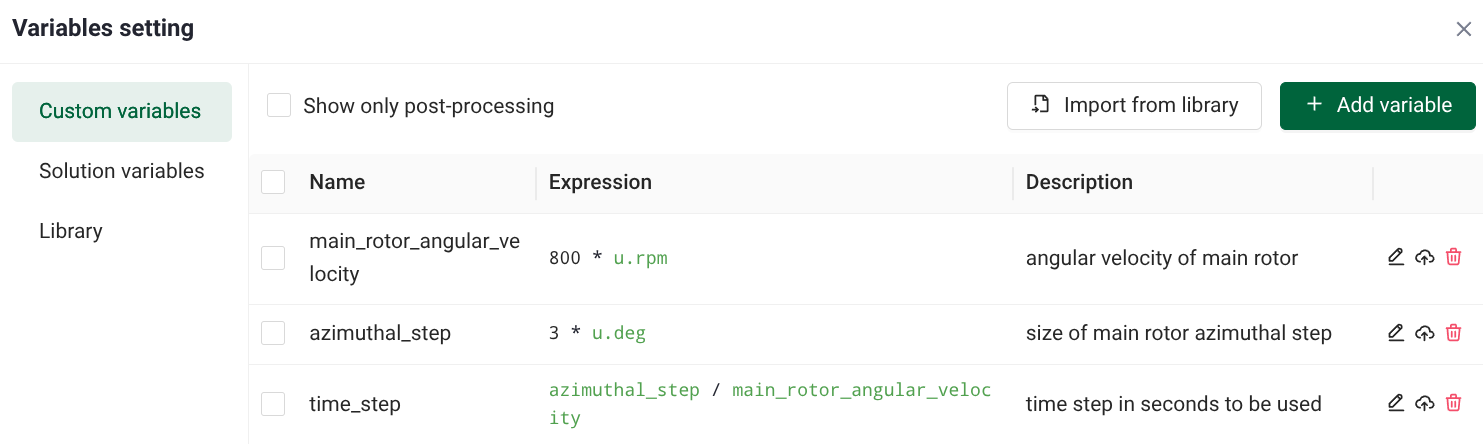
Once we have all the variables defined, we can use them in the simulation setup. Rotor speed is set here.
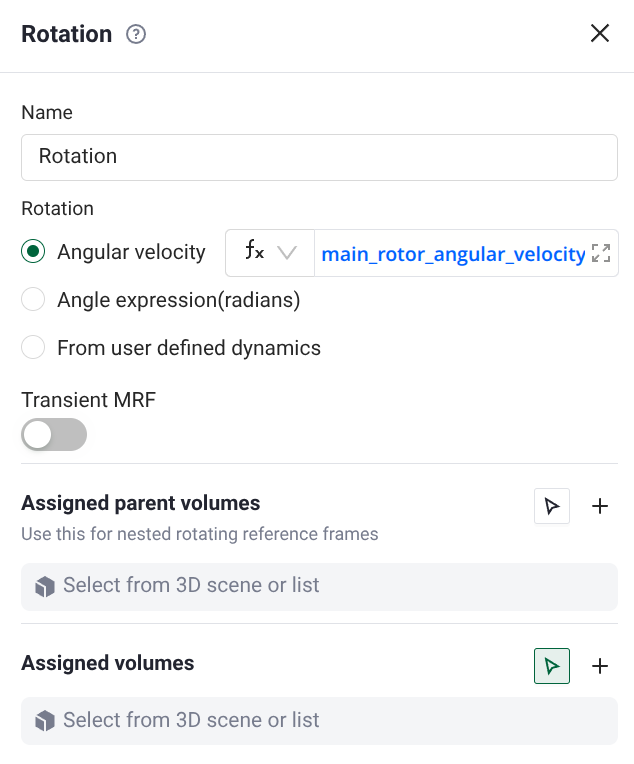
The total number of steps is computed manually using the following formula.
total_number_of_steps = 15 * 360 * u.deg / azimuthal_step = 1800
For 15 revolutions and a 3 degree step size the total number of steps is 1800. Finally, the time settings can be set as shown below.
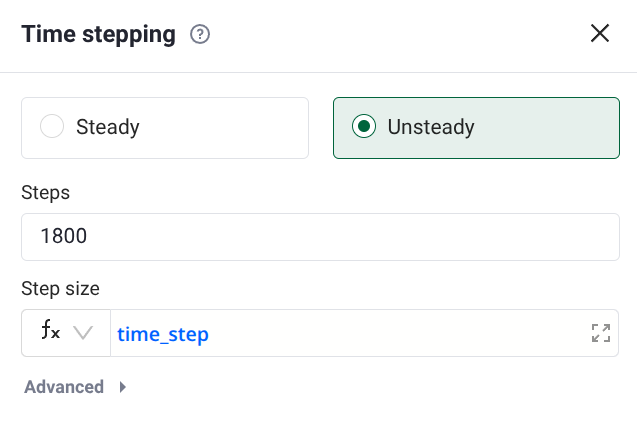
Expressions#
Expressions in Flow360 are symbolic dimensioned mathematical representations that allow you to create complex calculations using variables, constants, mathematical functions, and operators. They provide a way of defining post-processing variables, and input parameters for your simulations.
What is important to keep in mind when using expressions is the dimensionality. For example, velocity magnitude field expects dimensions of (length) / (time) and step size field (in unsteady) expects dimension of (time).
# Correct velocity magnitude dimensions (length per time)
50 * u.m / u.s
# Wrong velocity magnitude dimensions (length per time squared)
50 * u.m / u.s**2
# Wrong velocity magnitude dimensions (dimensionless)
50
This should also be considered during the definition of post-processing output variables.
Main difference here is that for input expressions (or input variables that use expressions) Flow360 will check whether they have correct dimensions, but for post-processing variables that is not the case. Due to that, double checking the correct dimensionality is recommended when setting up post-processing variables.
Units#
Units are essential for ensuring dimensional consistency and proper physical calculations in your expressions. Flow360 uses the unyt package to provide unit support in user-defined expressions, more information can be found in the unyt documentation.
Units are accessed through the u namespace and can be combined using standard mathematical operations:
# Basic unit syntax
u.m # meters
u.m / u.s # meters per second (velocity)
u.kg / u.m**3 # kilograms per cubic meter (density)
Note
Make sure that your expressions used for inputs, have not only correct dimensions, but also correct units, because they will affect the simulation itself.
Relative temperature scales (u.degF, u.degC) are not allowed, use absolute temperature scales (u.R or u.K) instead.
Solution Variables#
The outputs from the solver can be used to create variables. Currently available solution variables can be found under the solution namespace and consist of:
Name |
Defined on |
Description |
Availability |
|---|---|---|---|
solution.coordinate |
Volume mesh |
Node coordinates in the domain |
Always available |
solution.Cp |
Volume mesh |
Pressure coefficient |
Always available |
solution.Cpt |
Volume mesh |
Total pressure coefficient |
Always available |
solution.grad_density |
Volume mesh |
Gradient of density |
Always available |
solution.grad_u |
Volume mesh |
Gradient of velocity component in x-direction |
Always available |
solution.grad_v |
Volume mesh |
Gradient of velocity component in y-direction |
Always available |
solution.grad_w |
Volume mesh |
Gradient of velocity component in z-direction |
Always available |
solution.grad_pressure |
Volume mesh |
Gradient of pressure |
Always available |
solution.Mach |
Volume mesh |
Local Mach number |
Not available with liquid materials |
solution.mut |
Volume mesh |
Eddy viscosity |
Always available |
solution.mut_ratio |
Volume mesh |
Ratio of eddy to molecular viscosity |
Always available |
solution.nu_hat |
Volume mesh |
Modified kinematic viscosity for transition modeling |
Requires Spalart-Allmaras turbulence model |
solution.turbulence_kinetic_energy |
Volume mesh |
Turbulent kinetic energy (k) |
Requires k-omega SST turbulence model |
solution.specific_rate_of_dissipation |
Volume mesh |
Specific dissipation rate (ω or ε) |
Requires k-omega SST turbulence model |
solution.amplification_factor |
Volume mesh |
Amplification factor (used in transition models) |
Requires amplification factor transition model |
solution.turbulence_intermittency |
Volume mesh |
Turbulence intermittency factor |
Requires amplification factor transition model |
solution.density |
Volume mesh |
Fluid density |
Not available with liquid materials |
solution.velocity |
Volume mesh |
Velocity vector |
Always available |
solution.pressure |
Volume mesh |
Static pressure |
Always available |
solution.qcriterion |
Volume mesh |
Q-criterion for vortex detection |
Always available |
solution.entropy |
Volume mesh |
Flow entropy |
Always available |
solution.temperature |
Volume mesh |
Static temperature |
Not available with liquid materials |
solution.vorticity |
Volume mesh |
Vorticity vector |
Always available |
solution.wall_distance |
Volume mesh |
Distance to the nearest wall (used in turbulence models) |
Always available |
solution.CfVec |
Surface mesh |
Skin friction vector |
Always available |
solution.Cf |
Surface mesh |
Skin friction coefficient |
Always available |
solution.heatflux |
Surface mesh |
Heat flux at surface |
Always available |
solution.node_area_vector |
Surface mesh |
Surface area vector per node |
Always available |
solution.node_unit_normal |
Surface mesh |
Unit normal vector at surface node |
Always available |
solution.node_forces_per_unit_area |
Surface mesh |
Surface force per unit area at each node |
Always available |
solution.y_plus |
Surface mesh |
Non-dimensional wall distance (y⁺) used in turbulence models |
Always available |
solution.wall_shear_stress_magnitude |
Surface mesh |
Magnitude of wall shear stress |
Always available |
solution.heat_transfer_coefficient_static_temperature |
Surface mesh |
Heat transfer coefficient based on static temperature |
Always available |
solution.heat_transfer_coefficient_total_temperature |
Surface mesh |
Heat transfer coefficient based on total temperature |
Always available |
Math Operations#
The following math operations can be applied to manipulate the variables definitions:
Operation |
Description |
Example |
Supports vector input |
Works with dimensioned input |
|---|---|---|---|---|
+ |
Addition |
3 + 2 = 5 |
✗ |
✓ |
- |
Subtraction |
5 - 2 = 3 |
✗ |
✓ |
* |
Multiplication |
4 * 3 = 12 |
✗ |
✓ |
/ |
Division |
10 / 2 = 5 |
✗ |
✓ |
math.add(a, b) |
Returns a + b |
math.add(3, 2) = 5 |
✓ |
✓ |
math.subtract(a, b) |
Returns a - b |
math.subtract(5, 2) = 3 |
✓ |
✓ |
math.sqrt(x) |
Square root of x |
math.sqrt(9) = 3 |
✗ |
✓ |
math.log(x) |
Natural logarithm (ln) of x |
math.log(1) = 0 |
✗ |
✗ |
math.exp(x) |
e to the power of x |
math.exp(1) ≈ 2.718 |
✗ |
✗ |
math.sin(x) |
Sine of angle x (in radians) |
math.sin(π/2) = 1 |
✗ |
✗ |
math.cos(x) |
Cosine of angle x (in radians) |
math.cos(0) = 1 |
✗ |
✗ |
math.tan(x) |
Tangent of angle x (in radians) |
math.tan(0) = 0 |
✗ |
✗ |
math.asin(x) |
Arcsine of x, result in radians |
math.asin(1) = π/2 |
✗ |
✗ |
math.acos(x) |
Arccosine of x, result in radians |
math.acos(1) = 0 |
✗ |
✗ |
math.atan(x) |
Arctangent of x, result in radians |
math.atan(1) = π/4 |
✗ |
✗ |
math.max(a, b) |
Returns the maximum of a and b |
math.max(3, 5) = 5 |
✗ |
✓ |
math.min(a, b) |
Returns the minimum of a and b |
math.min(3, 5) = 3 |
✗ |
✓ |
math.abs(x) |
Absolute value of x |
math.abs(-4) = 4 |
✗ |
✓ |
math.cross(a, b) |
Cross product of 3D vectors a and b |
math.cross([1,0,0],[0,1,0]) = [0,0,1] |
✓ (vectors only) |
✓ |
math.dot(a, b) |
Dot product of vectors a and b |
math.dot([1,2,3],[4,5,6]) = 32 |
✓ (vectors only) |
✓ |
math.magnitude(v) |
Magnitude (length) of vector v |
math.magnitude([3,-4,12]) = 13 |
✓ (vectors only) |
✓ |
math.pi |
Constant π ≈ 3.14159 |
math.pi ≈ 3.14159 |
✗ |
✗ (π is dimensionless) |
Some operators are restricted and cannot be used in expressions. These are:
The ^ operator is not allowed (use ** for power)
The & operator is not allowed
Variable Name Limitations#
Variable names must follow these rules:
Start with a letter (A-Z, a-z) or underscore (_)
Contain only letters, digits, and underscores
Not conflict with reserved keywords or solver variable names
Be unique within your project
Valid Names |
Invalid Names |
|---|---|
Mach_number |
123invalid (starts with number) |
wing_area |
for (is a reserved keyword) |
_pressureRatio |
area-size (contains “-” which is not allowed) |
Common Errors#
Flow360 automatically validates expressions to ensure that they are correct and have proper physical meaning. This is done by checking the syntax, semantic and feature dependencies. Some of the most common errors as well as their solutions are listed below.
Error Type |
Description |
Solution |
|---|---|---|
Undefined Variable References |
Occurs when referencing a variable that hasn’t been defined |
Check variable names for typos and ensure all variables are defined earlier in your setup |
Unit Mismatch |
Occurs when combining quantities with incompatible units |
Review expressions to ensure all terms have compatible units (e.g., only add/subtract quantities with same dimensions) |
Invalid Variable Names |
Occurs when using reserved names or invalid identifiers |
Choose unique variable names that don’t conflict with reserved keywords or solver variable names |