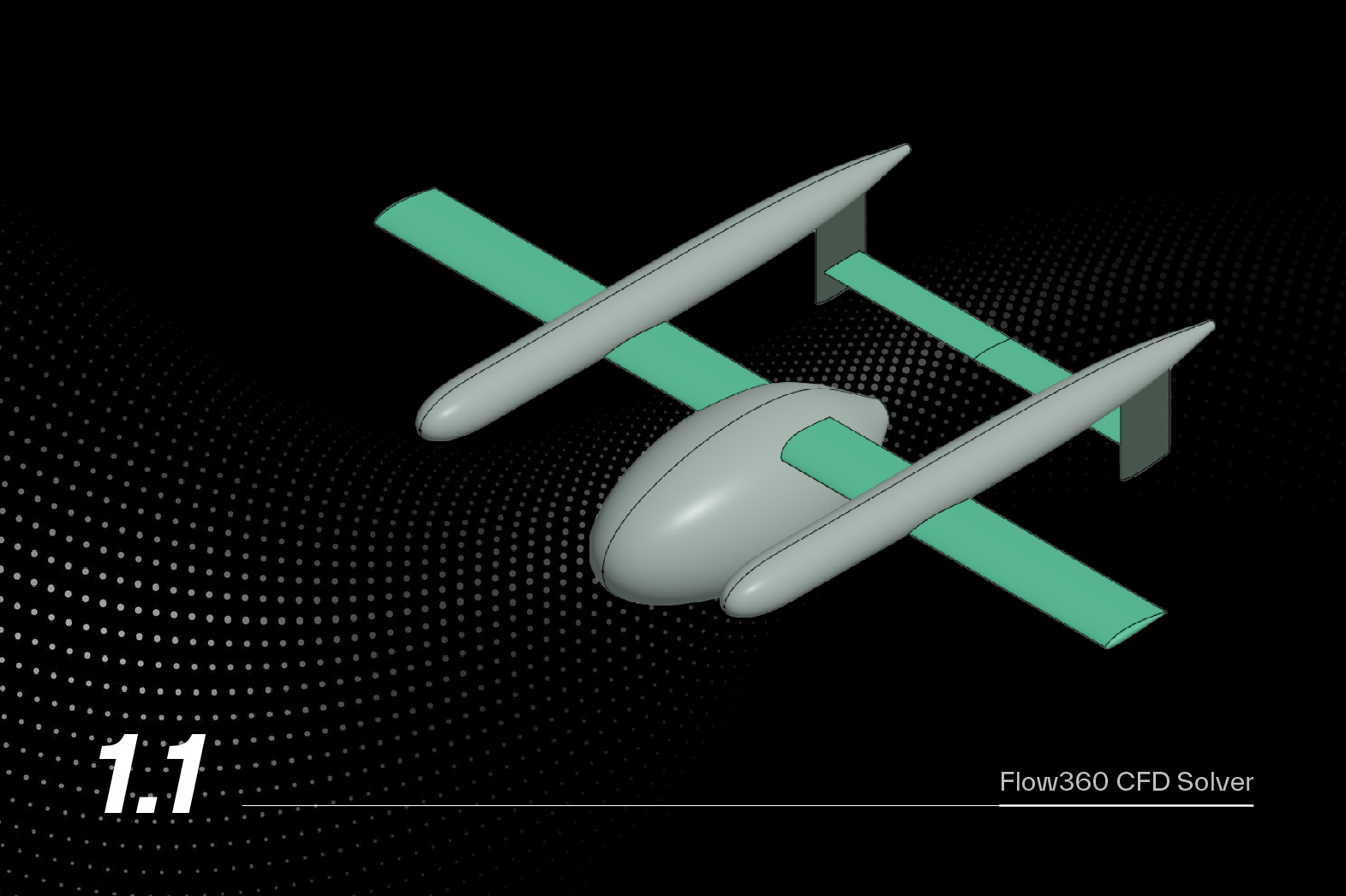Introduction to the Flow360 WebUI#
Welcome to Flow360. The following provides a brief overview of the Flow360 web-based user interface and introduces the first step to a succesful CFD simulation: Uploading your geometry CAD file.
Downloads
Please download the following CAD geometry file to your local machine:
Access Flow360
Please sign in to Flow360 at flow360.simulation.cloud
If you do not have an account yet please contact our sales team to get an invitation code
Uploading a geometry CAD file#
The first thing is to create a new project. To do that, please click on the “New project” icon to open up the “New Project” pop-up and fill in the desired name, and optionally a description. The “Solver version” will automatically be set to our latest version by default. The “Unit” is the dimensional unit that your CAD geometry was created in. In our case the default is m for meters.
Alternatively, Flow360 also allows a user to directly upload a volume mesh as well.
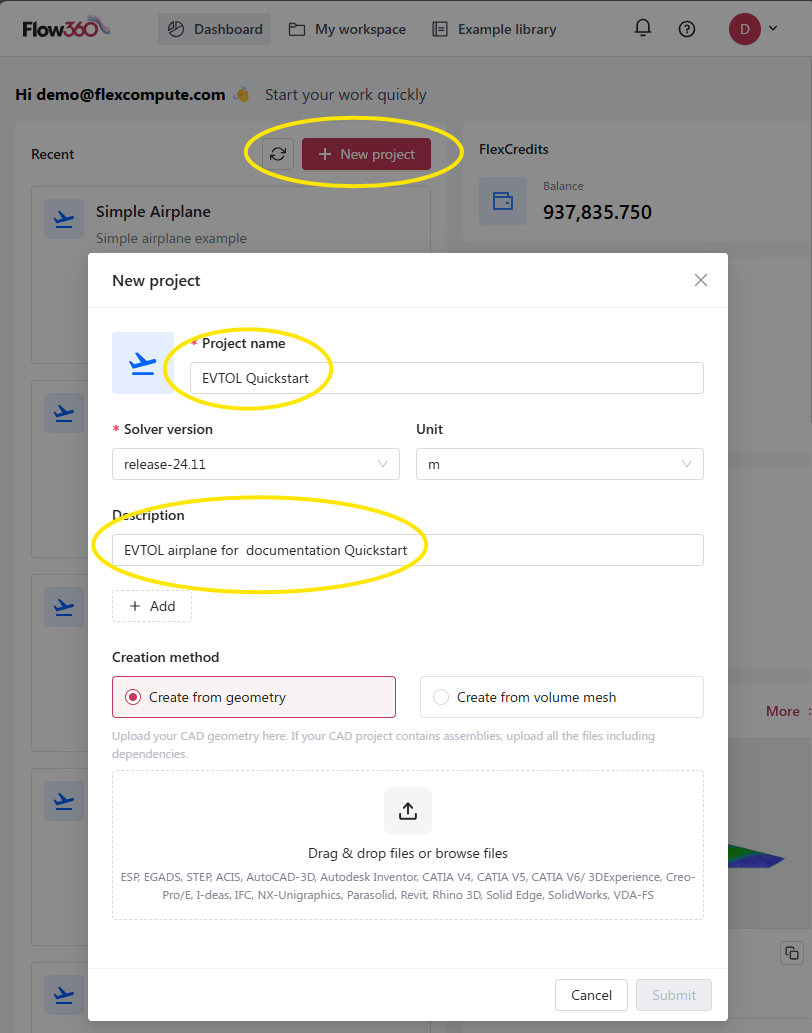
New project icon and resulting pop up window.#
If you hover your cursor over the Drag & drop files area of the popup you will see a list of all the CAD formats we accept.
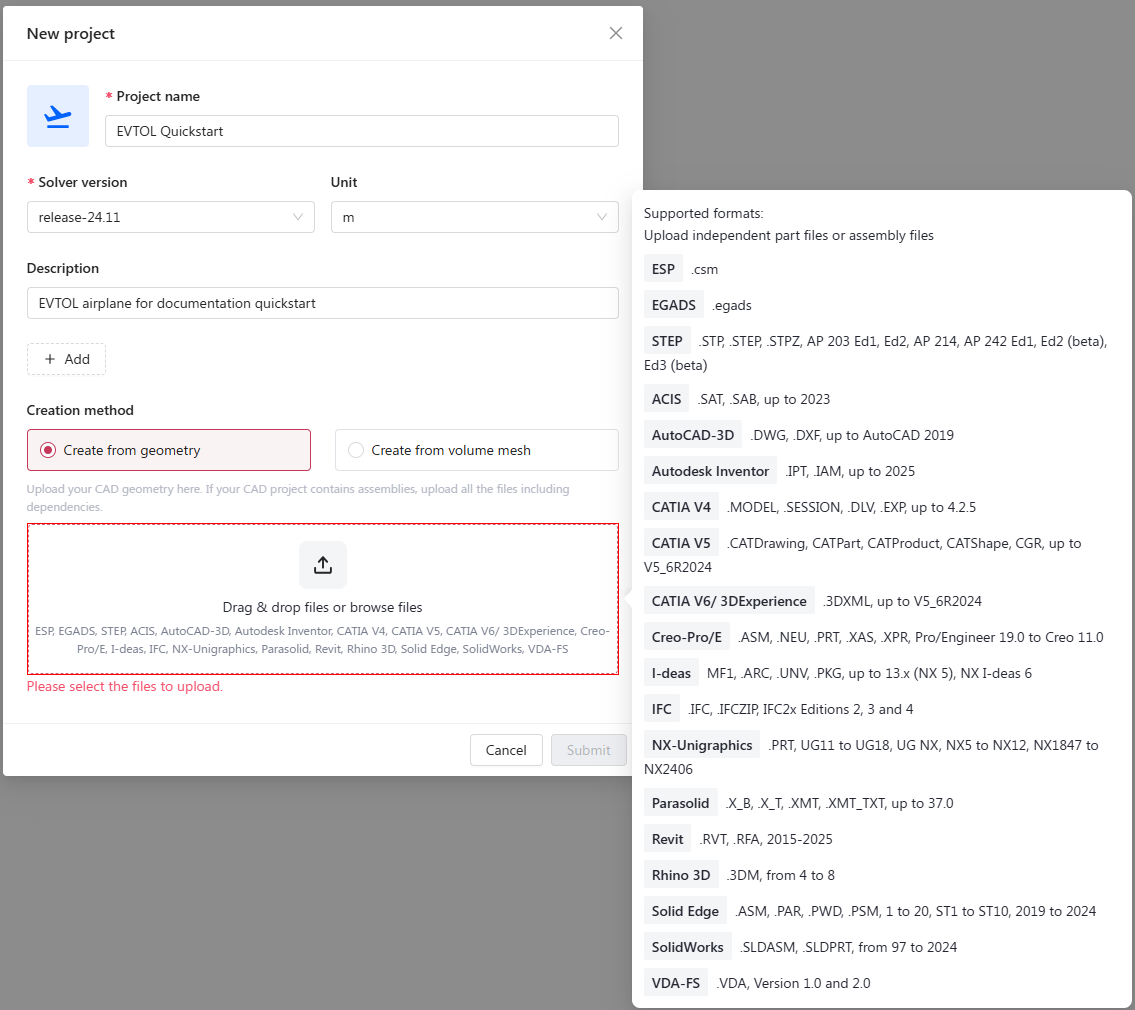
Acceptable CAD formats.#
In this case we will upload a .csm script that defines our CAD geometry. Once the evtol_quickstart.csm file downloaded previously has been dropped into the pop-up window you will notice that the file shows up at the bottom to confirm that it is ready to upload the CAD file to our servers.
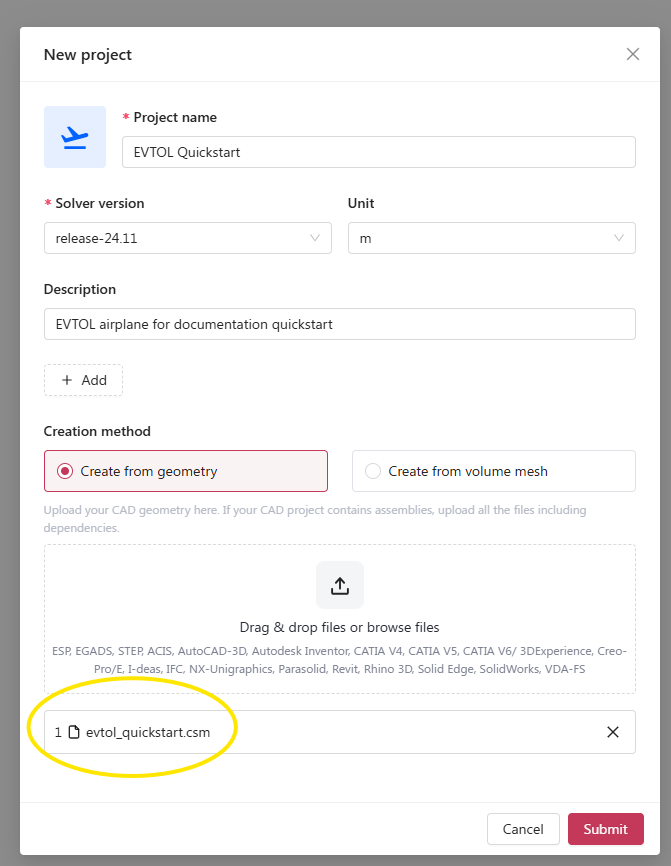
Confirmation that the evtol_quickstart.csm file is ready to submit.#
You are now ready to submit the CAD file to our servers by clicking on the Submit button. After a few seconds wherein the CAD file gets uploaded, and processed you will see that you have created a new project.
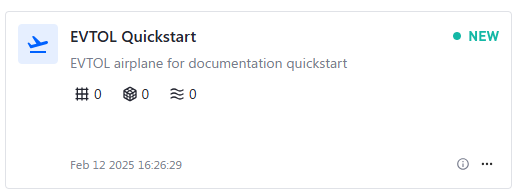
New Project created.#
If you click on that window you will see your CAD ready to be analysed
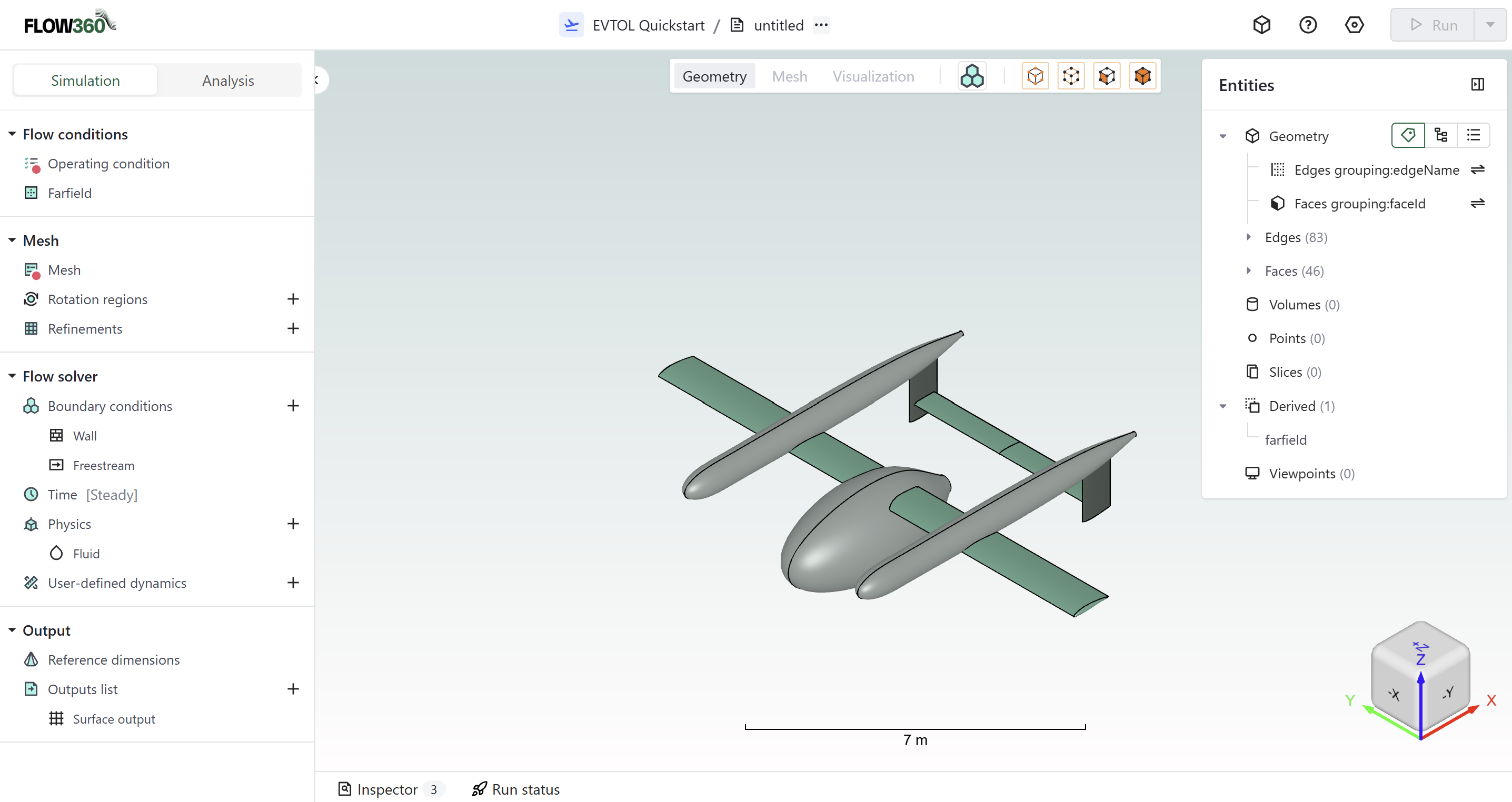
The uploaded EVTOL geometry.#
Since we are uploading a CAD geometry we will later invoke our automated meshing tool chain. You will notice that you can also upload your own volume mesh instead. If you choose to do so, please follow our meshing guidelines
You can now proceed to our next quickstart tutorial on automated meshing